How to switch-on high-quality uploads For Instagram
- Daren Mann
- Feb 22, 2023
- 1 min read
Have you ever noticed that when you upload content to Instagram, it looks grainy or lower resolution than expected? Or maybe you’re wondering why other creators' content looks crisper than yours.
to optimise upload speeds, Instagram will compress your video files to make sure that it can be uploaded quickly. But if you’re not fussed about time or have a fast connection and want to ensure that your videos are uploaded at their best possible quality, then here’s how.
How to switch on high-quality uploads on Instagram
Launch Instagram
Tap your profile photo at the bottom right corner of the app
Tap the hamburger icon at the top right corner of your profile page
Tap on Settings
Go to Account > Data Usage
Tap on the “High-quality uploads” toggle to turn it on
Repeat the steps above if you want to turn it off
And there you go, your content should now upload with much better quality than it did before. But please bare in mind that it will also take a little longer to upload than normal due to the larger file size.
TikTok vs Instagram, which platform should you use for your brand? Have a read of this blog



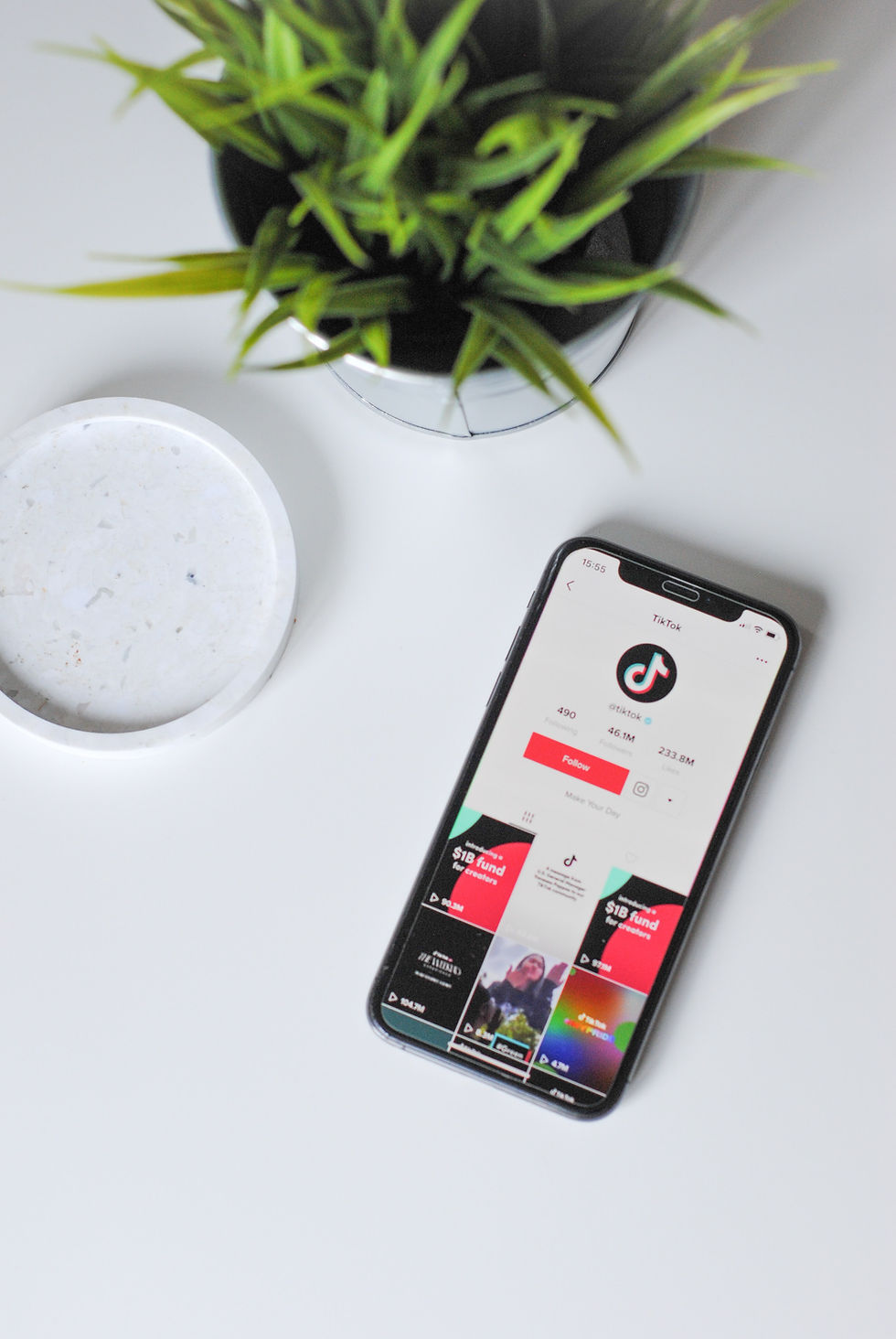
Comments